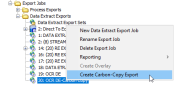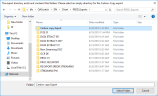Create a Carbon-Copy Export
You can re-export a carbon copy of an existing export, which allows you to retain the same export settings, documents, and numbering used in the initial export. This option is accessed through the context menu in the Client Management Tree View.
|
|
Note: .A carbon-copy export job will not autoload into Ipro Eclipse. |
For instructions about how to create a carbon-copy export, perform the following steps:
|
|
Note: If changes have been made to the page counts of the source documents since the original export, a carbon copy is no longer able to be generated. |
- In the Client Management Tree View, locate the Export Job from which you want to create a carbon copy.
-
Right-click the Export Job. A context menu appears.
-
Select Create Carbon-Copy Export from the context menu.
-
A directory selection dialog box appears. Navigate to an empty directory for the carbon-copy export. When you click the directory, the name populates in the Folder field at the bottom of the dialog box.
-
Click Select Folder. The dialog box closes and the carbon-copy export is created.

Note: If you select a directory that contains any files or folders, a message displays that the selected directory is not empty. Click OK. The message closes and the directory selection dialog box displays again.
Related Topics